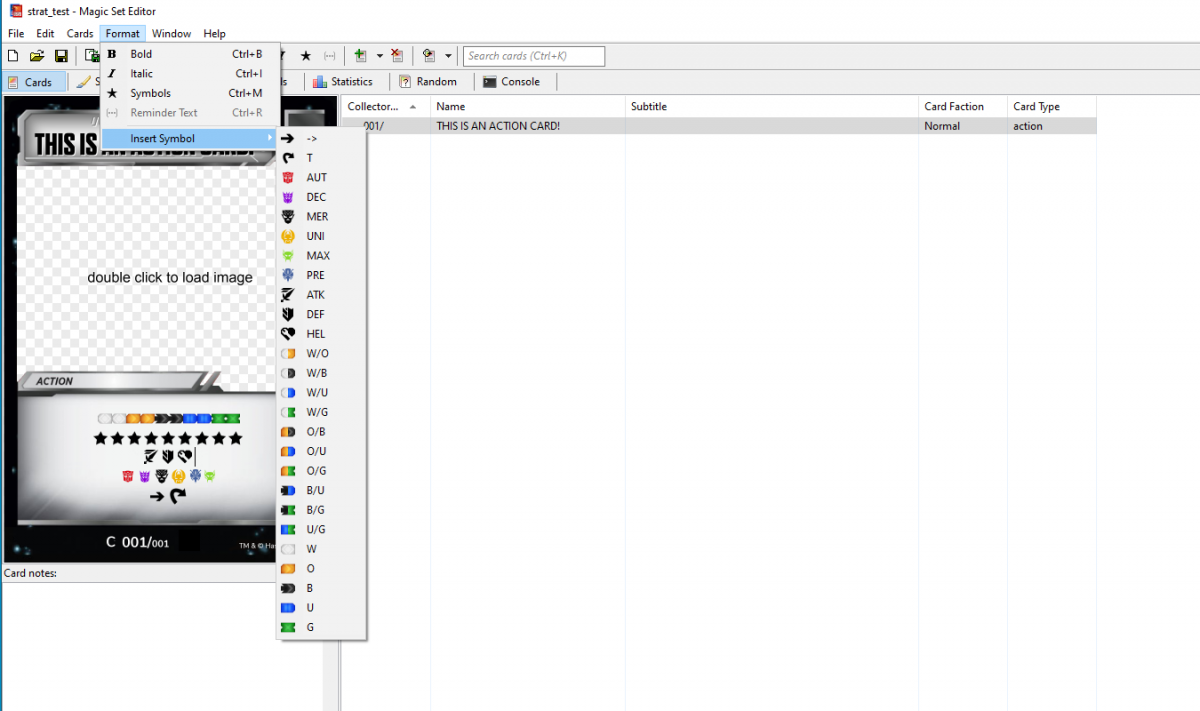Hello everyone! Today we’re going to cover some questions about using the MSE software and the Transformers template so that once it hits, everyone is already off to the races! Lets begin, shall we?
The Transformers TCG template tries to take a lot of the workload out of your hands and automate it. To that end, we’ve done a lot of work to build in all of the symbols and icons the game uses and identify those automatically.
UPDATED: So, I jump the gun occasionally 🙂 I’ve added/updated some of the options since the OP. Ahead are the new additions as well as the original article.

Two fields, the primary text box and the stars box, will accept input in a way that produces icons relevant to the game.
Text Box:
Pips: Enter any of WOBUG (White, Orange, Black, Blue, Green) between brackets [] to produce pips of those colors, and in official order. Use any pair separated by a slash / to produce a hybrid colored pip. T produces the “Tap” icon when entered between brackets. All characters must be upper case to be recognized.
Traits/Factions: Traits and factions such as Specialist or Dinobot are recognized immediately; simply type the name and the system will bold the term and pair it with the appropriate icon. Plurals are recognized.
Symbols: ATK, DEF, and HEL produce the Attack, Defense, and Health icons respectively. AUT, DEC, MER, UNI, MAX, and PRE produce the faction symbols for Autobots, Decepticons, Mercenaries, Unicron, Maximals, and Predacons.
Stars: STR, ST5, S10 will produce the Star icons for 1, 5, and 10 star valuations in the text box. This is UNIQUE from the star bar.
Card Name: The card’s name can be made a special entry; type the tilde (~) or CARDNAME (all caps) into the text box and the entry becomes an “atom,” an unbreakable line of text which is automatically filled. As you update the card name, the atom will similarly update the text displayed in the card box.
Manual Insertion: Symbols can be manually inserted via “Format > Insert Symbols” into the text box. Additionally, all of the Faction pips can be selected from the Manual bar.
You can turn symbols OFF in the text box as well; put your cursor beside the symbol element you want to turn “off” and you can click the “Star” button beside the B (Bold) and I (Italic) buttons up-top, like you might in Office or Word, or you can click through Format > Symbols. The keyboard shortcut is CTRL + M to trigger the symbol.
Star Box:
STR, ST5, and S10 will produce the star icons for 1, 5, and 10 star valuations, just like the text box.
1, 5, and 0 will produce the star icons for 1, 5, and 10 star valuations, only in the star box.
The astrisk (*) will produce the star icon for single stars, only in the text box.
Typing any string of five single-star icons (11111, *, STR STR STR STR STR, 1 1 1 1 1, * * * * *) will produce a separator between each group. Each group must be of the same five variations.